Auto Pay Setup Instructions
How to set up Auto Pay
Setting up auto pay in Northland’s online billing system is quick and easy. Just log in to the online billing system and follow the instructions below to set up a new auto payment method* for your account. Auto pay will begin on your next payment due date.
Step 1
From the home screen click Manage Payment Methods on the left, under Your Account. Then click Add Credit Card or Add Bank Account.
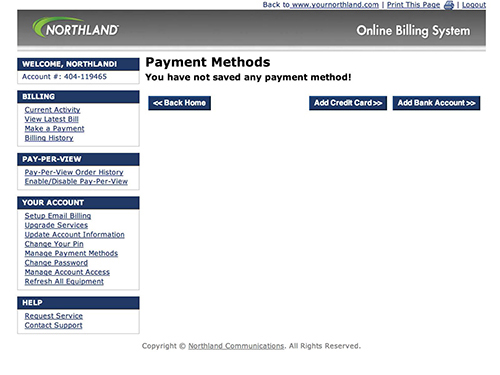
Step 2
Enter the account details. Check the box for auto pay, then click Save Account.
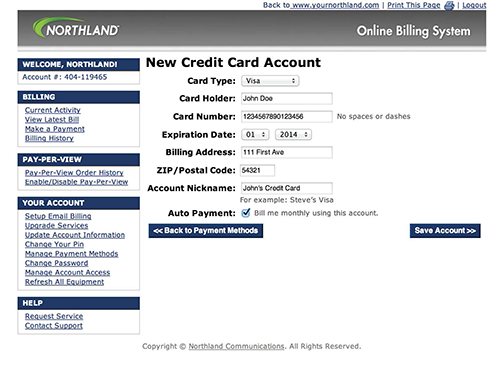
Step 3
The next screen will confirm the account has been added. Click the button that says Yes, Bill Me Monthly.
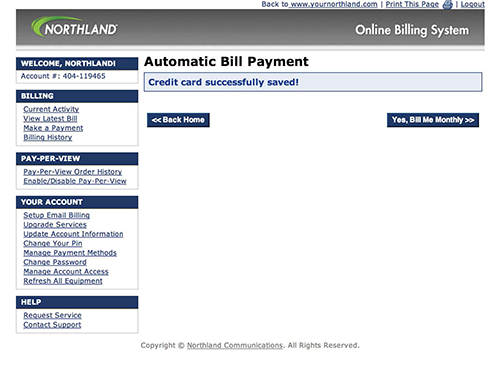
Step 4
To view payment methods click Manage Payment Methods. To stop auto payment, click the red stop sign to the right of the account.
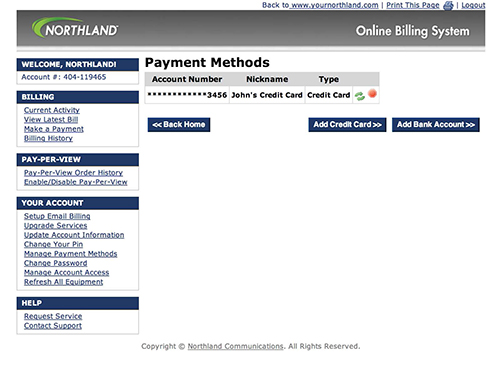
Need help? Give us a call at 1-888-667-8452, find your local office, or .
All trademarks and copyrighted materials are the property of their respective owners. Services may not be available in all areas. Service availability subject to address verification. Actual speeds may vary.
* Any existing auto payment methods will be disabled in this process
